Import Shared Sketches
Learn how to import sketches from a shared space into the Arduino IDE.
The Arduino IDE can be synchronized with your Arduino Cloud account, which can be used to work on your Cloud sketches from the Arduino IDE. In the Arduino Cloud, you can also set up shared spaces for collaborating on projects.
In this tutorial, we will learn how to change a setting that allows you to import projects based on a Space ID.
Note that you will need to have a Shared Space already set up to follow this tutorial. Learn more about shared spaces in the Arduino Cloud.
Requirements
- Arduino IDE 2 installed.
- Arduino Cloud account.
Retrieve Space ID
- Log in to your Arduino Account, and navigate to Cloud App. At the top left bar, click your profile name, select the space, and click on "Account Settings".
- Copy the ID located under "Space ID".
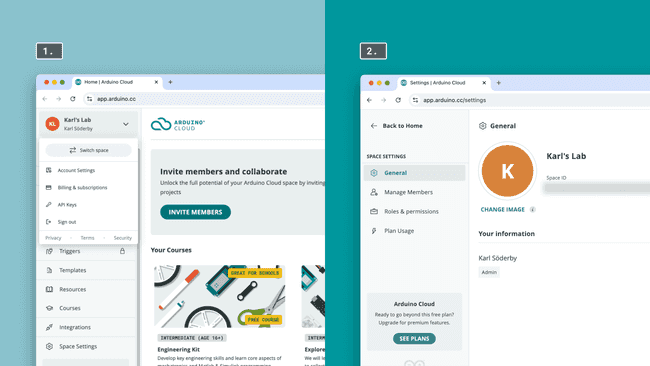
Enable Shared Space in IDE
Open the Arduino IDE, and open the "Preferences" menu, through the command ⌘ + Shift + P (Mac) or CTRL + Shift + P (Windows). Open the "Preferences: Open Settings (UI)".
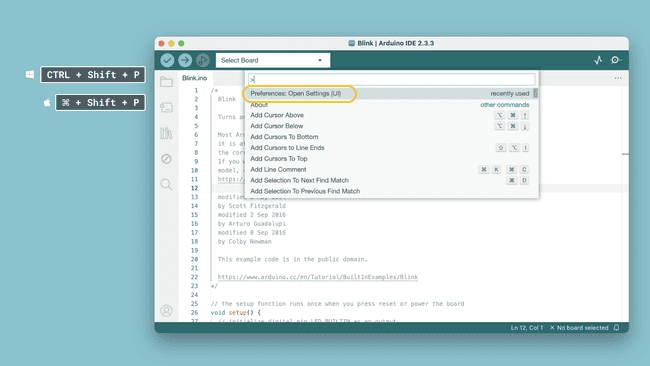
Open settings. Search for "shared", and enter your Space ID in the form field.
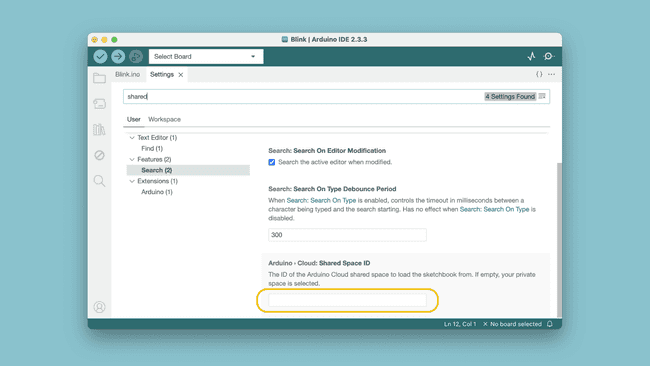
Enter Space ID. Go to your sketchbook, click the Cloud icon, and sketches from the shared space should appear.
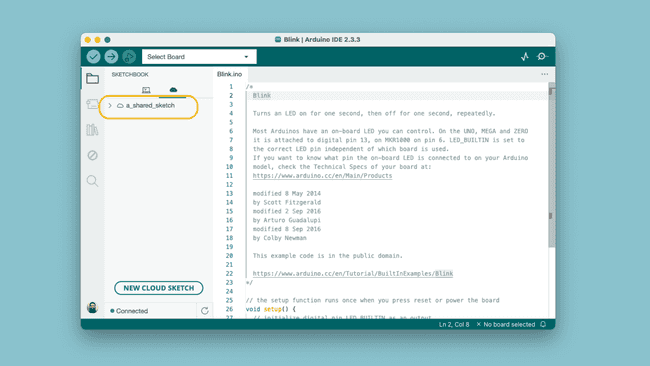
Remote Sketchbook.
Suggest changes
The content on docs.arduino.cc is facilitated through a public GitHub repository. If you see anything wrong, you can edit this page here.
License
The Arduino documentation is licensed under the Creative Commons Attribution-Share Alike 4.0 license.